Installing Kibana on Laravel Homestead
5th of September 2015
Kibana 4 is an analytics and visualization platform that builds on Elasticsearch to give you a better understanding of your data. Here we cover how to quickly and easily get Kibana up and running on your Laravel Homestead environment.
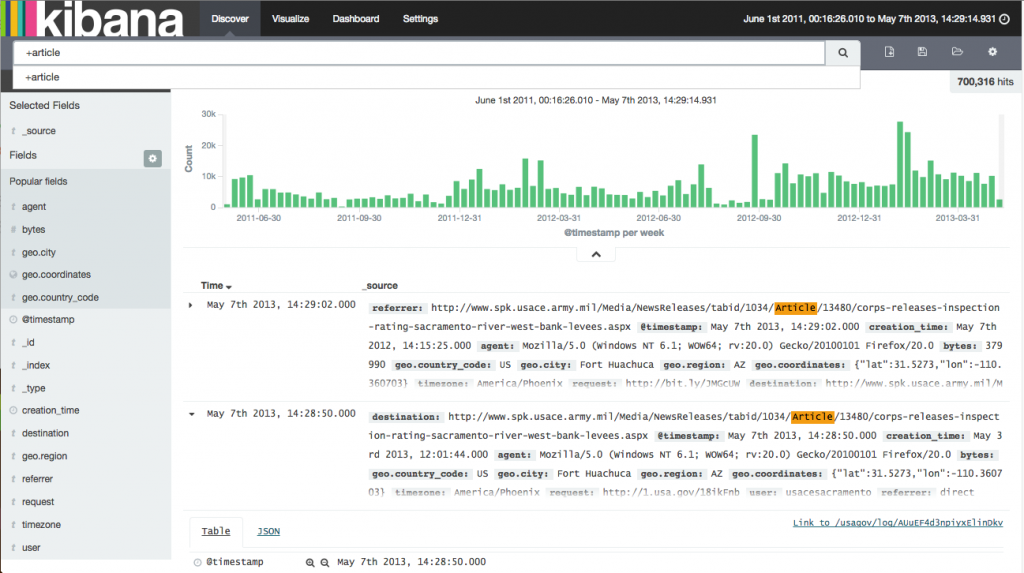
For ease of installation we can run the installation script using a single cli command via wget, just ssh into you Laravel Homestead VM and run the following command and the installation script will run.
sh -c "$(wget https://gist.githubusercontent.com/nathanmac/ee18320275fdbc7614c1/raw/febfdb1b6ab8ffecde3dfd52397f52b3f2e80fb8/kibana.sh -O -)"Wanna see what’s happening checkout the installation script in full below or checkout the gist.
#!/usr/bin/env bash
echo ">>> Installing Kibana"
# Set some variables
KIBANA_VERSION=4.1.1 # Check https://www.elastic.co/downloads/kibana for latest version
sudo mkdir -p /opt/kibana
wget --quiet https://download.elastic.co/kibana/kibana/kibana-$KIBANA_VERSION-linux-x64.tar.gz
sudo tar xvf kibana-$KIBANA_VERSION-linux-x64.tar.gz -C /opt/kibana --strip-components=1
rm kibana-$KIBANA_VERSION-linux-x64.tar.gz
# Configure to start up Kibana automatically
cd /etc/init.d && sudo wget --quiet https://gist.githubusercontent.com/thisismitch/8b15ac909aed214ad04a/raw/bce61d85643c2dcdfbc2728c55a41dab444dca20/kibana4
sudo chmod +x /etc/init.d/kibana4
sudo update-rc.d kibana4 defaults 95 10
sudo service kibana4 startOptional Port Configuration
By default once you’ve installed Kibana using the script above you should now have access to the Kibana UI from http://192.168.10.10:5601. (the IP address may differ if you’re not using the default configuration for homestead)
Great so we’re up and running, however just to make it a little easier and accessible from http://localhost:5601. We can use the Laravel Homesteads configuration file to setup some custom port forwarding configurations.
$ homestead editEdit you’re homestead.yaml file and add the following port configuration, you can set the ‘to’ port to suit you’re own needs and preference.
ports:
- send: 5601
to: 5601Restart Homestead to apply the new port settings, once you’re backup and running you’re ready to access the Kibana UI via http://localhost:5601.
And start exploring your data…